To Check In a License
- Connect the computer with the checked out license to your network.
- On this computer, start Promis.e and select . The Product Activation Wizard dialog will appear.
- Select one of the SELECT subscriber radio buttons that applies to your license server (either hosted at Bentley or deployed locally).
-
Select Next to continue.
The License Management Tool dialog will appear. The checked out license will be listed at the bottom of the dialog. Note: If the checked out license has expired, you may get a message dialog indicating this with OK and Cancel buttons. Clicking the OK button here will cause the temporary license string in the local license file to be deleted and the client will then query the server for a license in the normal manner. The Cancel button will cause the local license file to be left alone and Promis.e will exit. There is no grace period for checked out licenses.
- Select the license that you checked out at the bottom of the dialog and select the Check In button.